Global Banking Just Got Easier
Enjoy new, faster ways to manage your accounts in Digital Banking.
Digital Banking already offers secure account access, globally. With new features and a streamlined look, managing your accounts is simpler and faster than ever.
Explore the new features of Digital Banking
What’s new: You can view all the different ways to find answers to your questions from one central menu. Browse FAQs, chat, call, email, or make an appointment with us from anywhere in Digital Banking.
Where to find it: Select ? at the bottom right of your screen.
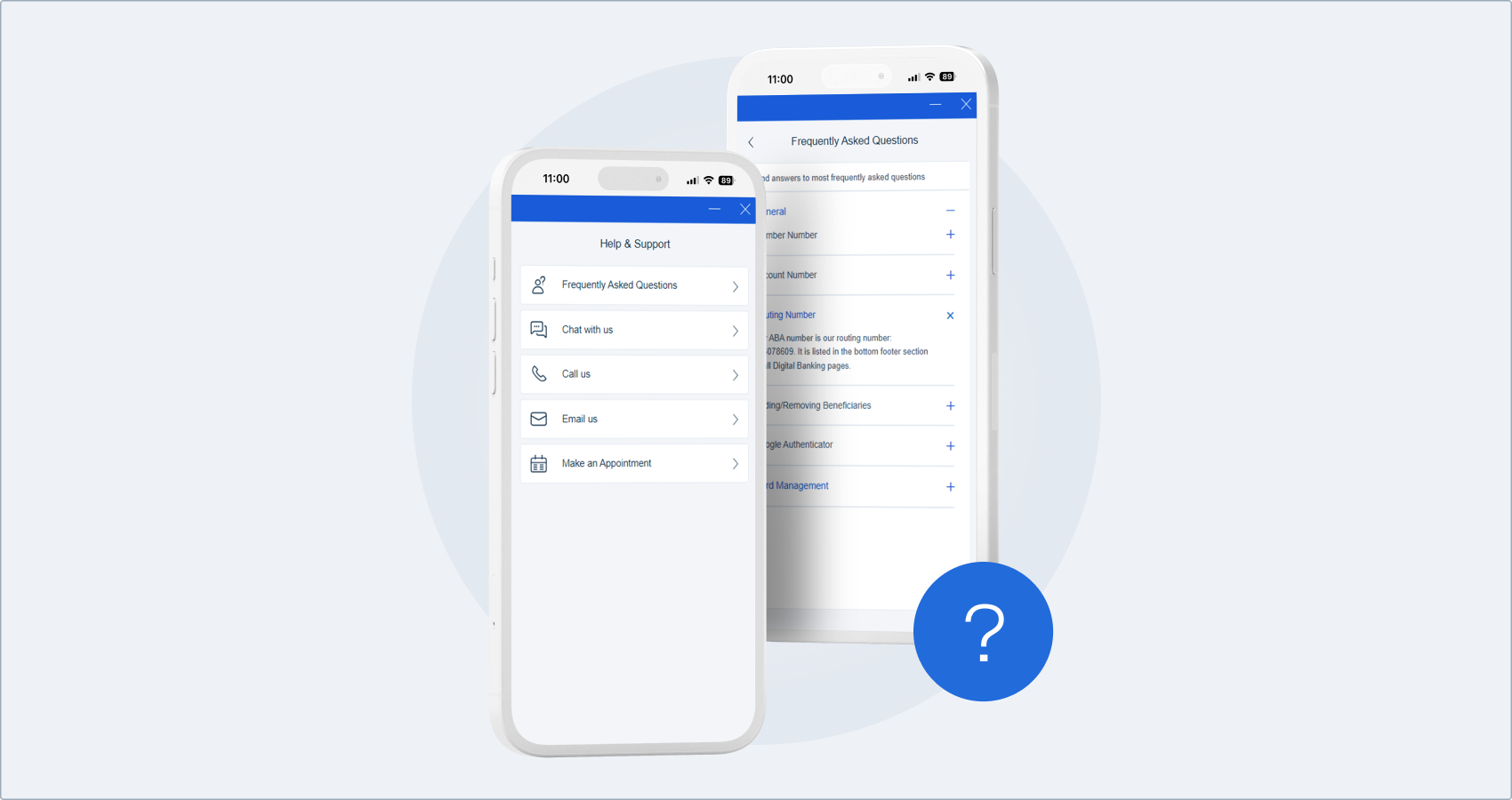
What’s new: You can customize the way you navigate with quick links to the banking solutions most important to you, including Card Management, Statements, and Zelle®.
Where to find it: Find quick links at the top of the My Accounts page, just below the main menu.
Tip: You can have as few as one (1) or as many as five (5) quick links. Select + to add or remove quick links.
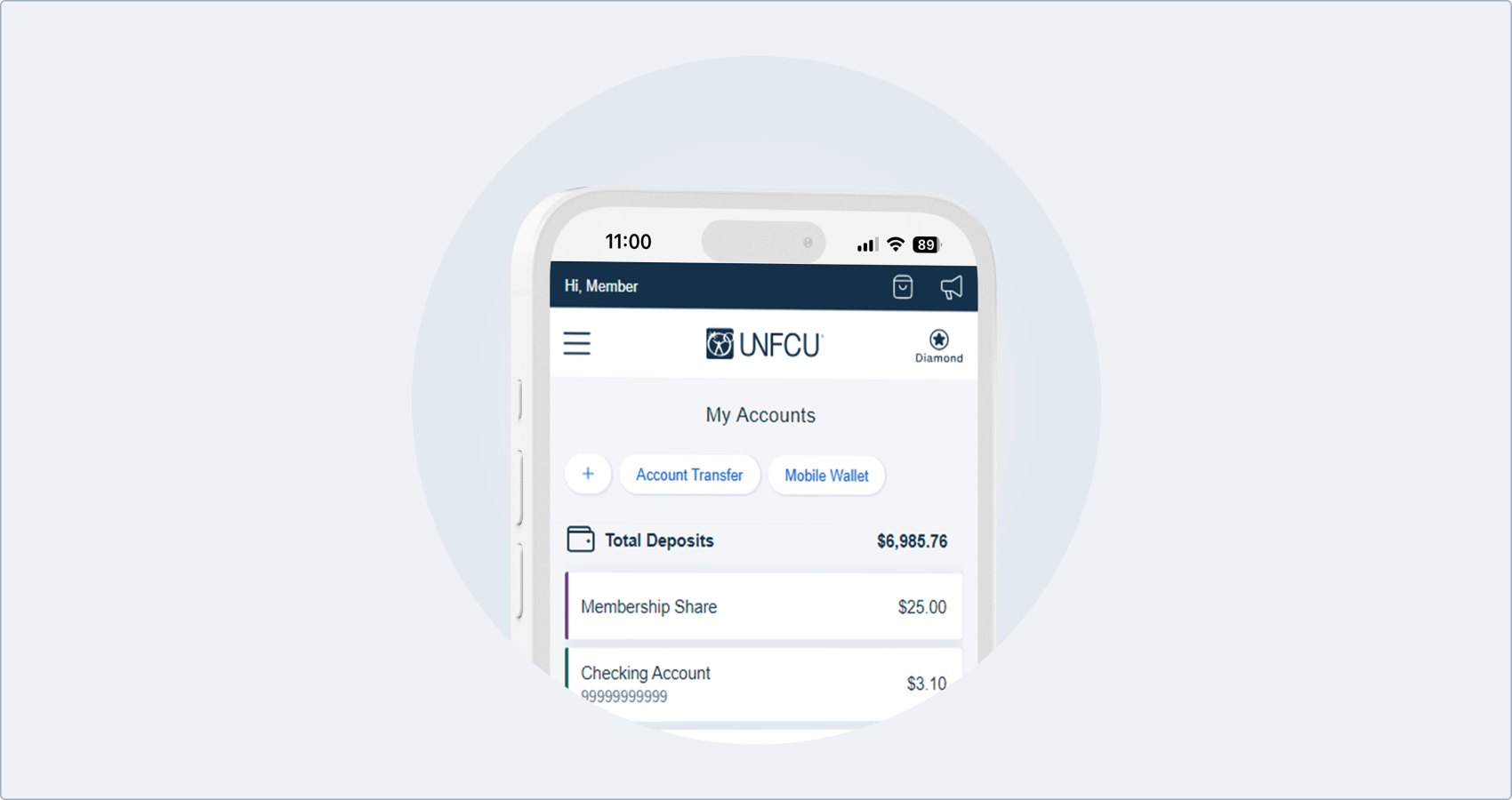
What’s new: Whether you need to send globally, locally, or simply between your own accounts, a more intuitive new Transfers & Payments menu will help guide you to the right option.
Where to find it: Select Transfers & Payments from the main menu.
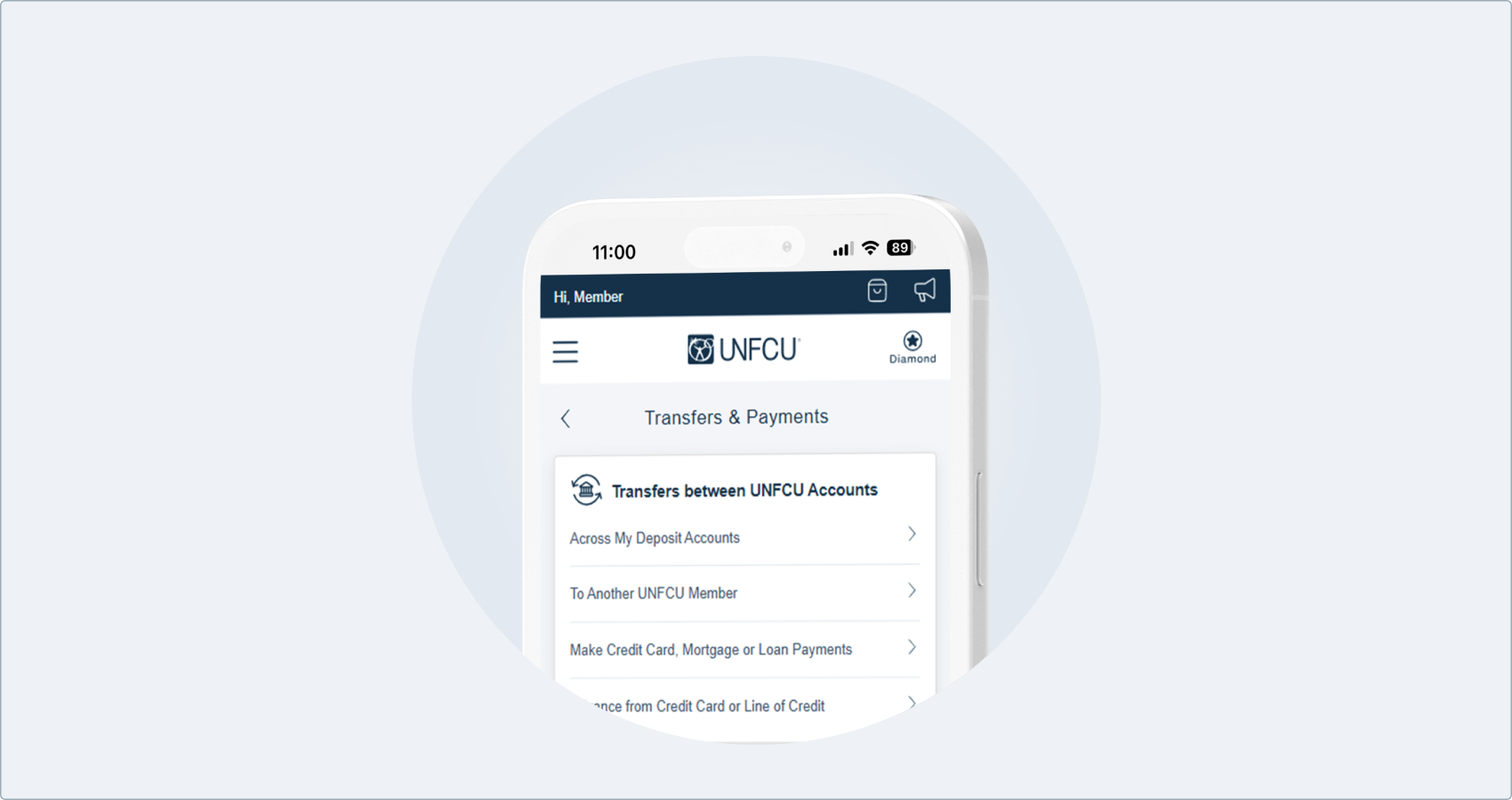
What’s new: Organize your accounts the way you want so you can distinguish between them at a glance. Along with optional colors and nicknames, you can change the order in which your accounts are displayed.
Where to find it: Customize your accounts from the My Accounts page:
- To add a color and/or nickname, expand an account and select Edit.
- To reorder accounts, select Show All, then select Reorder.
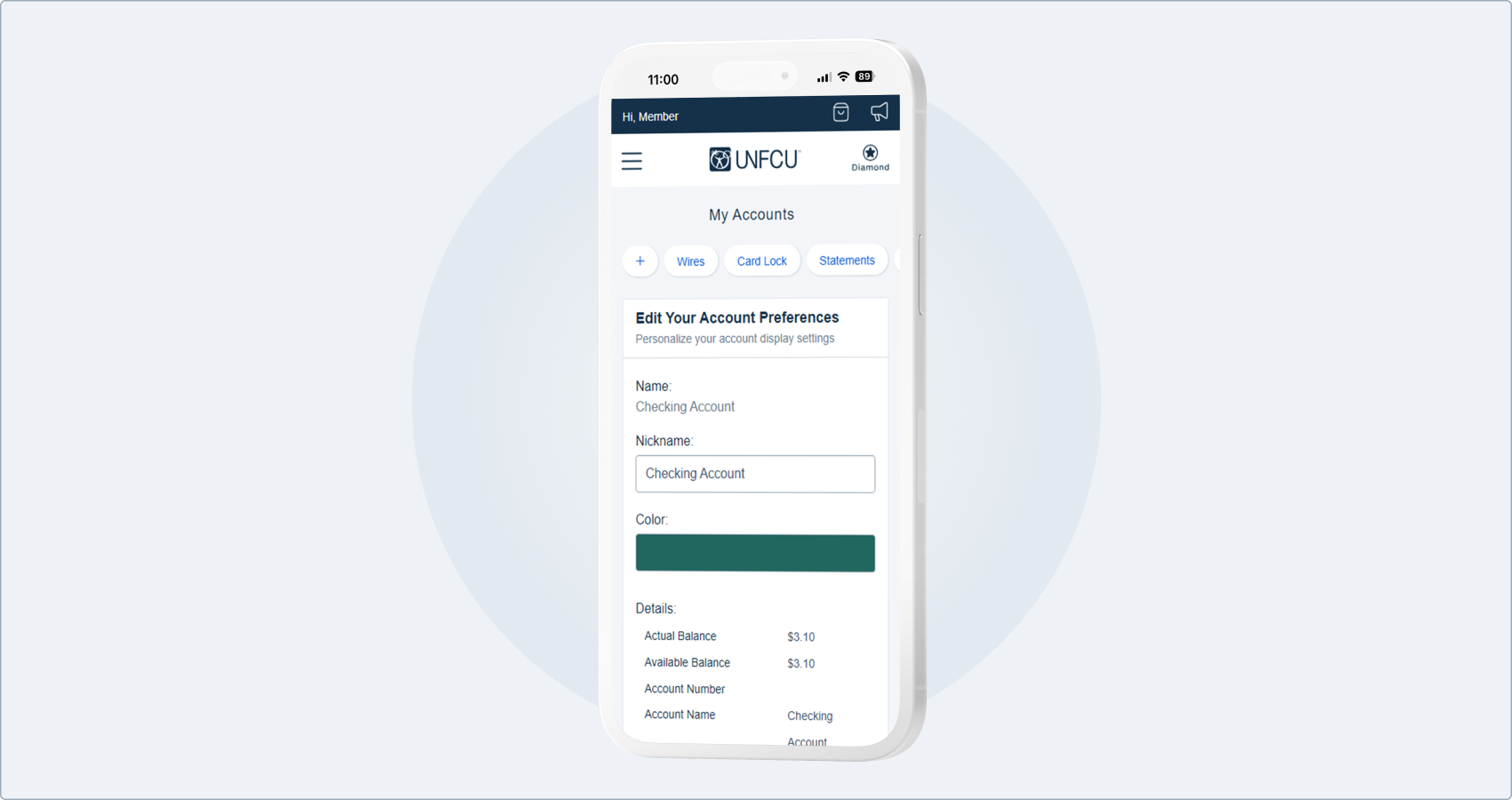
What’s new: Some features that were previously exclusive to the desktop version of Digital Banking are now available on your mobile device. In the mobile app, you can:
- Manage your share certificates from the My Accounts page
- View pending transactions
Where to find it: Find these features in the same locations where they appear in the desktop version of Digital Banking:
What’s new: With a digital wallet, you can securely make purchases without needing to carry your physical credit and debit cards. Getting started is now easier, with the option to add your card to an Apple or Google digital wallet directly from Digital Banking.
Where to find it: In the UNFCU mobile app, add your card to a digital wallet from the Card Details page. Scroll to the card that you would like to add, then select Add to GPay or Add to Apple Wallet. Finally, you will be redirected to the Google Wallet or Apple Wallet app to review and accept their terms of use.
Tip: The option to add your card to a digital wallet will only appear if your card has not already been added to a digital wallet.
What’s new: External transfers let you move money for free between accounts you own in the US. Keeping track of external accounts and scheduled transfers is now simpler with a new, more intuitive interface.
Where to find it: Start by selecting Transfers & Payments from the main menu:
- Expand To my other US bank account.
- Select External transfer.
How to prepare for the upgrades
- Take note of your username and password. You may need to re-enter these the first time you sign in starting 18 November.
- The Sign In button will no longer open a drop-down. Instead, selecting Sign In will take you to a separate page to enter your username.
- You do not need to reinstall the mobile app.
